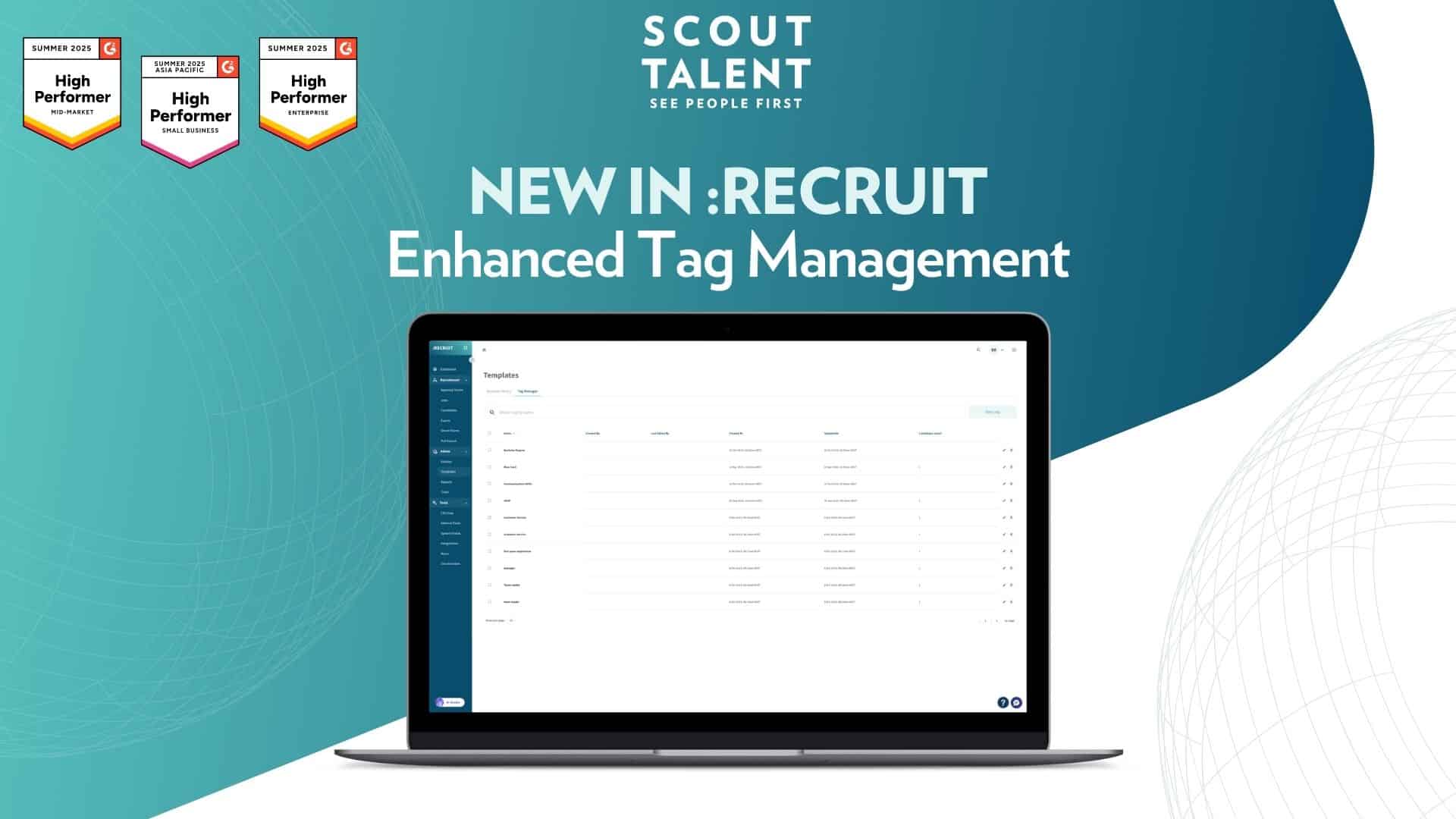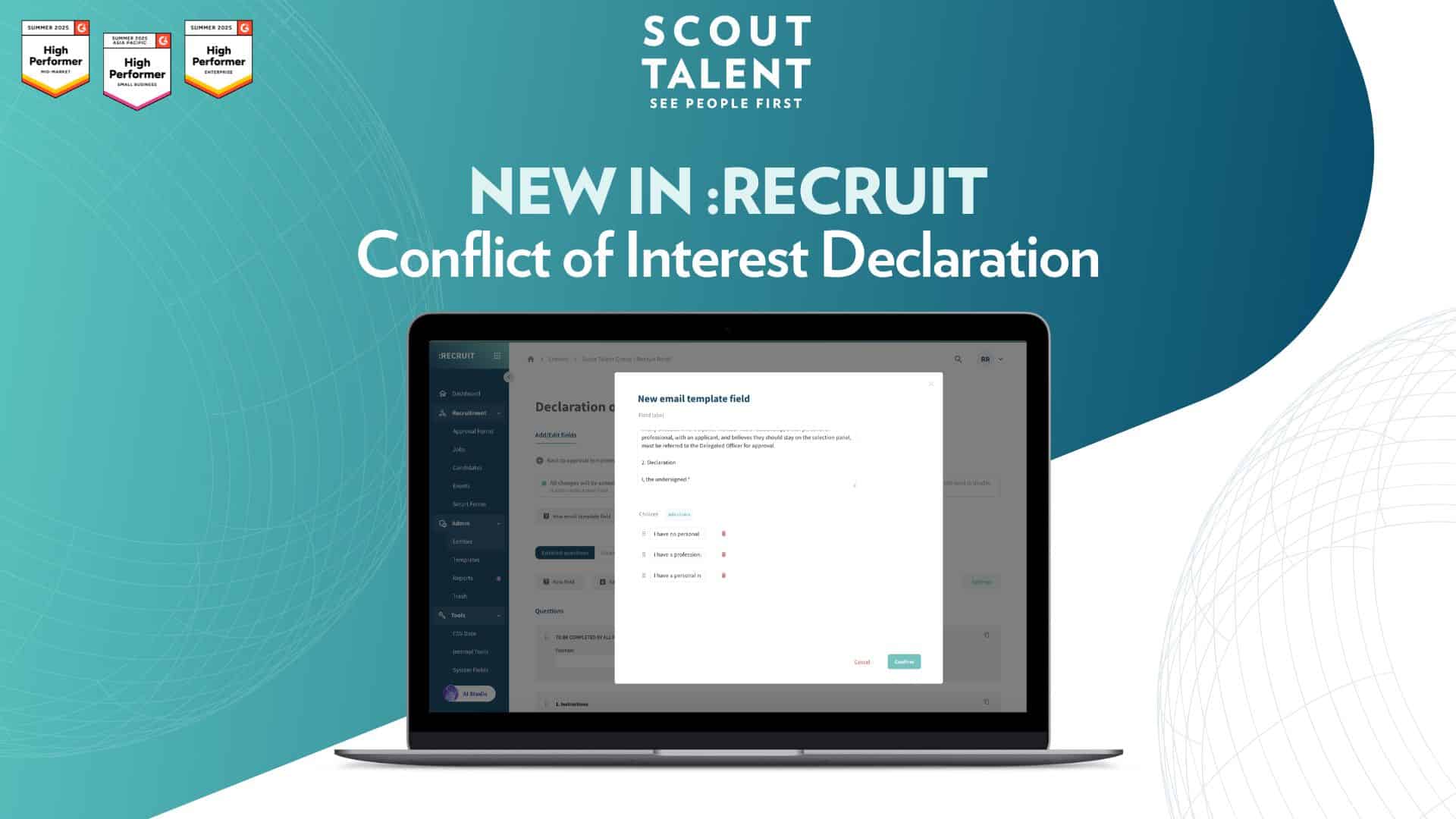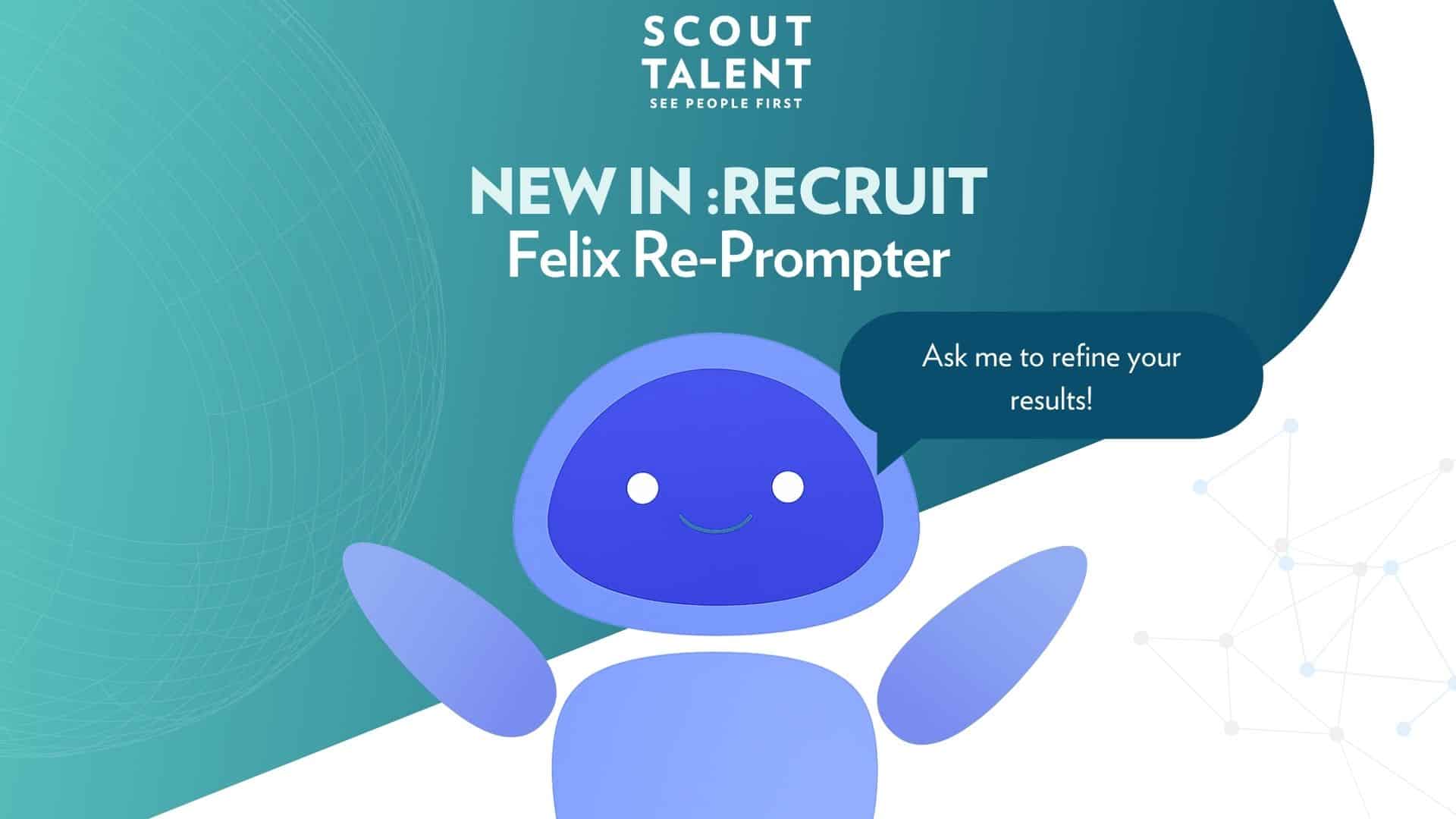Simplify job creation with the new Job Template Builder
Creating consistent, high-quality job listings shouldn’t take unnecessary time or effort.
Previously, users often had to choose between cloning entire jobs or starting from scratch — both approaches made it difficult to save and reuse important configurations. Our new Job Template Builder bridges that gap, making it easier than ever to create, save, and reuse job setups with just a few clicks.
This update introduces a more intuitive, flexible way for HR Admins to manage standardised job templates without confusion or extra steps.
What’s new in a nutshell
- Create Templates Instantly: Save any job as a reusable template directly from the Job Edit page using the new “Save job as template” option.
- Dedicated Templates Hub: Access and manage all templates from the new Job Templates tab under the Templates section.
- Full Detail Control: Save as much or as little job information as you want, including job settings, automations, and expiry details.
- Automatic Conversion: Existing job templates have been upgraded automatically to the new builder format for consistency and ease of use.
What this means for your team
The Job Template Builder improves recruitment workflows in three key ways:
- Faster Job Setup: Reduce time spent recreating similar job postings. Save and reuse templates with prefilled details and consistent configurations, so your team can publish new jobs faster.
- Consistency Across Listings: Standardise job formatting, expiry settings, and automations across teams. Every template ensures compliance with internal processes and a consistent candidate experience.
- Smarter Template Management: Templates now exist as their own category — no more confusion between active jobs and saved templates. They can’t be accidentally published, archived, or deleted like before.
A deeper dive: How the Job Template Builder works
Creating a job template from the Job Edit page
-
1Open the Job Edit page for any existing job.
-
2Click the Save job as template button (bookmark icon with a plus sign) in the top right corner.
-
3Add a template name and click Create.
-
4
Make any desired edits to job details, including expiry dates or settings, then click Save.
Creating a job template from the Templates tab
-
1Navigate to Templates in the sidebar, then open the Job Template tab.
-
2Click New Template on the top right.
-
3Add a name for your template and click Create.
-
4
Adjust job details as needed, then click Save to finalise.
Using a job template
-
1Create a new job and open its Job Edit page.
-
2Select a template from the dropdown menu at the top of the page.
-
3Confirm that you want to apply the template and override existing details, then click Use Template.
-
4Click Save in the bottom right to finalise your job setup.
Frequently Asked Questions (FAQ)
Ready to create smarter, faster job listings?
The Job Template Builder brings flexibility and structure to your job creation process. With reusable templates that capture the right level of detail, your team can build new listings in seconds — without missing key configuration details.
Get started with the Job Template Builder today to streamline your hiring workflow.
For setup guidance or best practices, contact our Customer Success team.