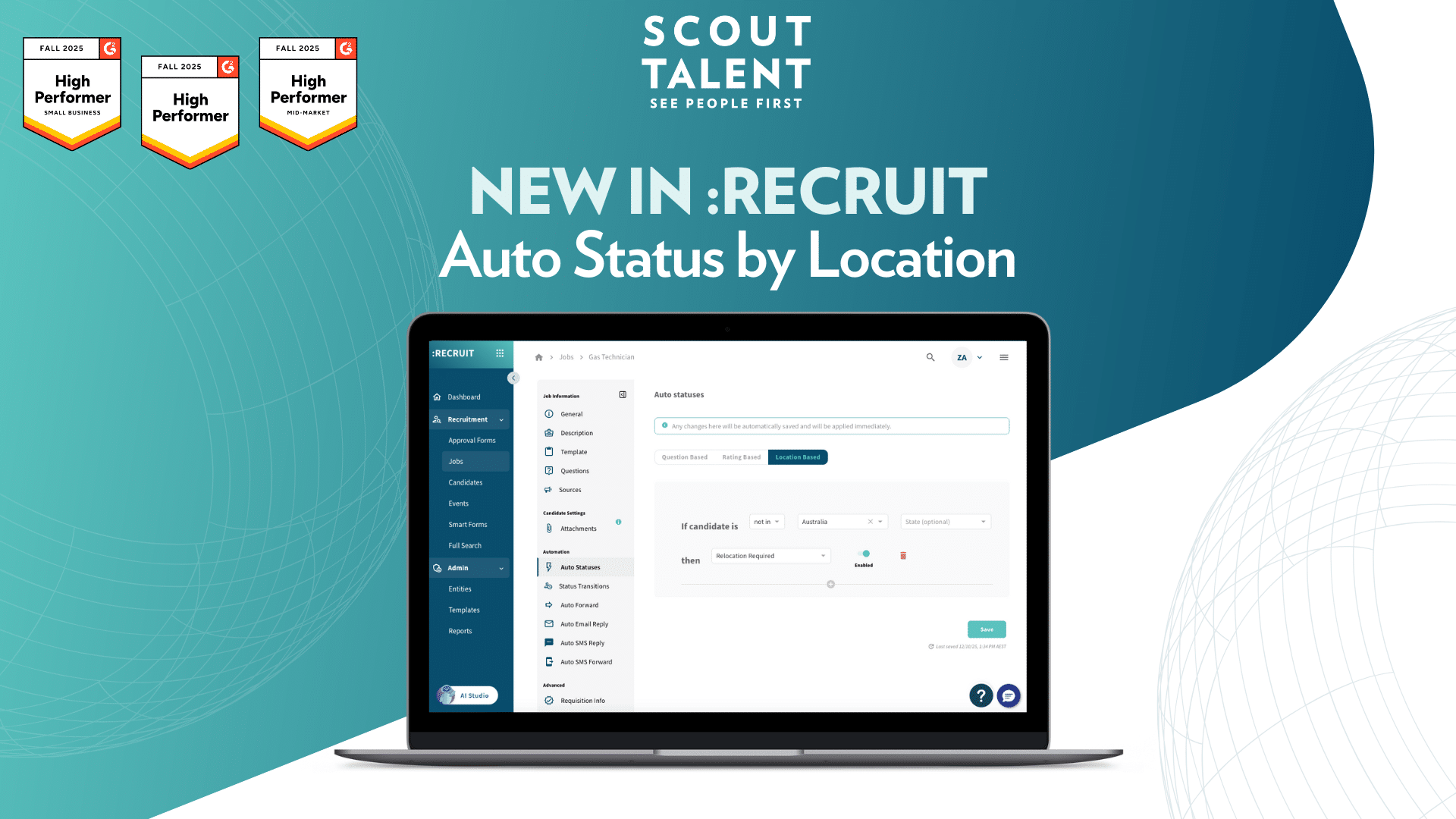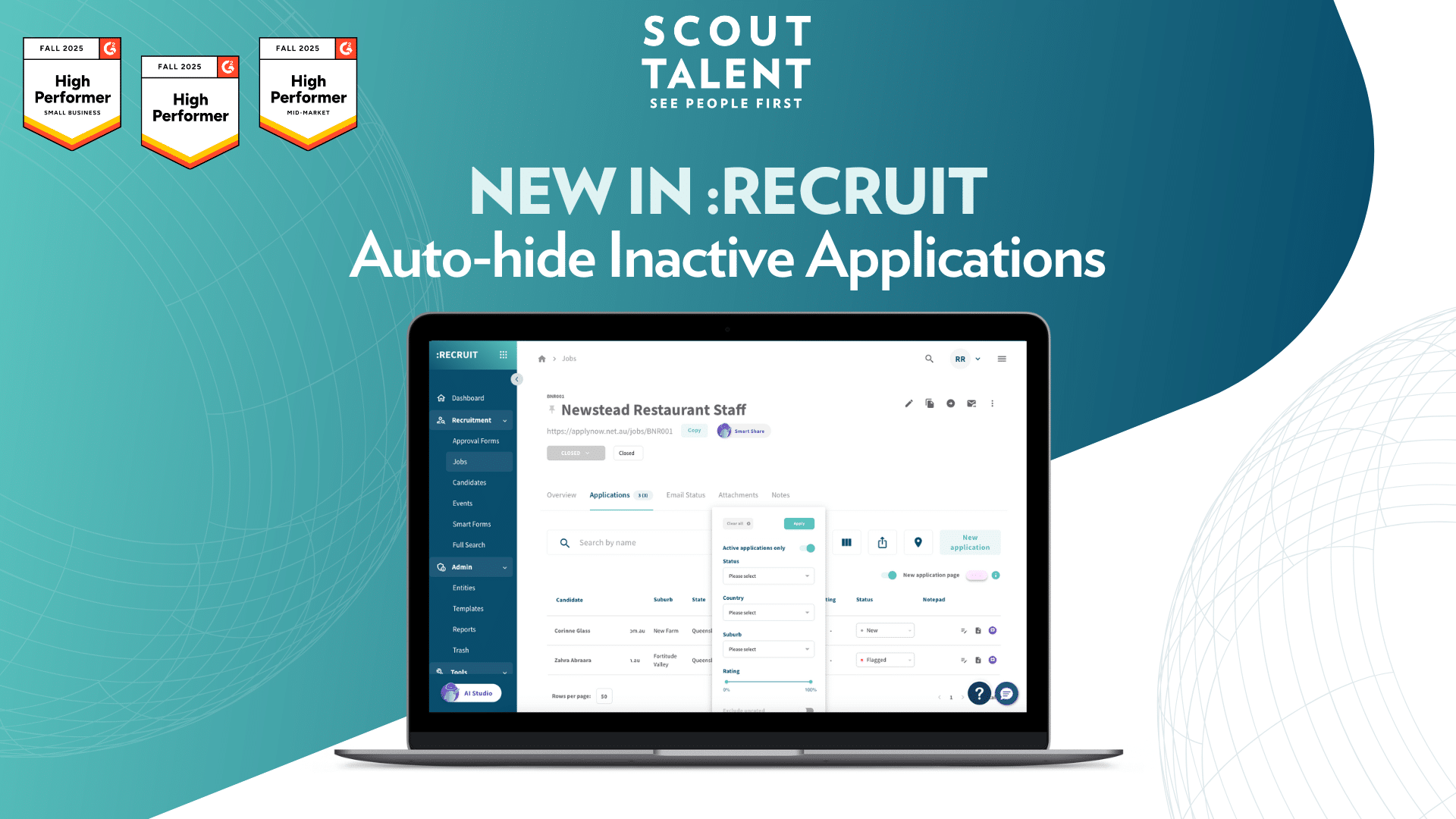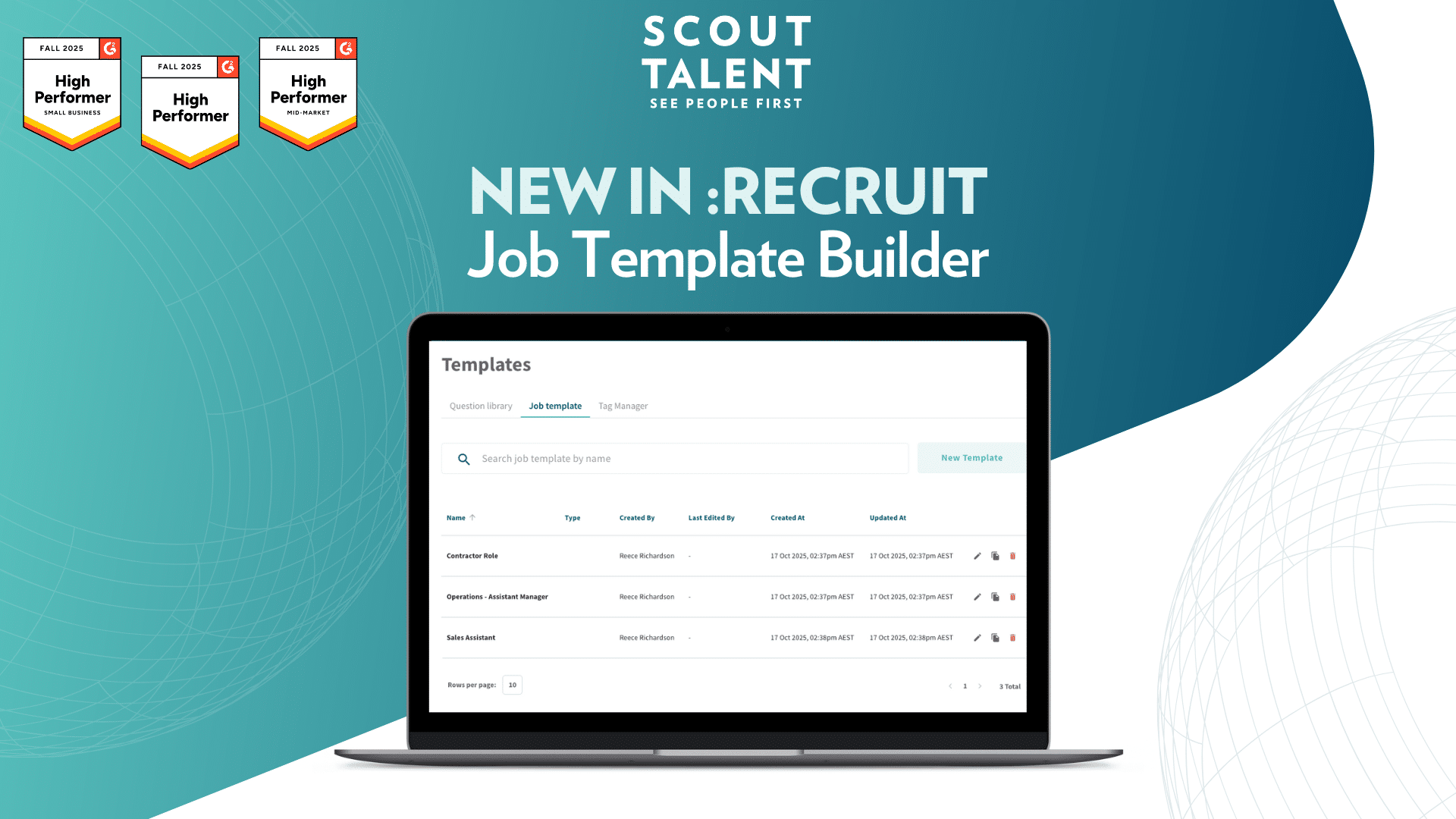Transform your Candidate Management with Enhanced Tag Management
Managing candidate tags effectively shouldn’t slow down your hiring process.
Whether you’re dealing with duplicate tags cluttering your system, manually tagging candidates one by one, or missing opportunities to capture candidate attributes automatically, these inefficiencies add up.
Today, we’re launching Enhanced Tag Management to transform how you organise, manage, and leverage candidate data for smarter hiring decisions.
What’s New in a Nutshell
- Bulk tagging: Tag or remove tags from multiple candidates simultaneously, speeding up your screening and categorisation process
- Centralised Tag Manager: View, merge, delete, and organise all tags across your entity from one central location
- Auto-tagging: Automatically apply tags based on candidate responses to specific application questions
What This Means For Your Team
Enhanced Tag Management delivers three key improvements to your recruitment workflow:
- Streamlined Candidate Screening: Instead of tagging candidates individually, you can now select multiple candidates and apply or remove tags in one action.This speeds up your screening process significantly, allowing your team to focus on engaging top talent rather than administrative tasks.
- Cleaner, More Organised Data: The centralised Tag Manager gives you complete control over your tagging system.You can merge similar or duplicate tags, and remove redundant tags that no longer serve your hiring strategy.This means better data quality and more reliable filtering when searching for specific candidate types.
- Automatic Candidate Categorisation: Auto-tagging works behind the scenes to categorise candidates based on their application responses.Whether you’re identifying former employees, industry-experience, or candidate preferences, the system captures these attributes automatically so you never miss important candidate details.
A Deeper Dive: How Enhanced Tag Management Works
Bulk Tagging transforms candidate management. Select multiple candidates directly from your application table using checkboxes, then add or remove tags in a single action. The system shows you existing shared tags across your selection, making it easy to remove common tags or add new ones consistently. This approach scales with your hiring, whether you’re processing 10 candidates or 100.
Tag Manager serves as your central command centre for all tagging operations. Rather than managing tags scattered across different areas of the platform, you now have one location to view every tag in your system. Here you can merge duplicate tags (like “Customer Support” and “CS”) into a single, consistent tag, rename tags to match your preferred terminology, and delete obsolete tags that no longer align with your hiring needs. This systematic approach prevents tag proliferation and maintains data integrity.
Auto-tagging leverages your application questions to work smarter, not harder. When you create questions about employment history, industry experience, or location preferences, you can set up conditional rules that automatically apply relevant tags based on candidate responses. The system processes these rules as applications come in, ensuring consistent tagging without manual intervention.
These three features work together to create a more intelligent tagging ecosystem. Your team spends less time on manual data entry and tag maintenance, while gaining better organised candidate pools that are easier to search and filter.
How to Get Started
-
1Open an application table for any job and select multiple candidates using the checkboxes
-
2Click the Manage tags button in the action bar that appears
-
3Add new tags or remove existing tags for the selected candidates, then review shared tags to confirm changes
-
4Click Apply to save changes. The page refreshes and updates your tags immediately
Tag Manager
-
-
-
-
-
1Click Templates in the left sidebar, then open the Tag Manager tab
-
2Use the management options:
-
- Select multiple tags and click Merge to combine them into a primary tag
- Select multiple tags and click Trash to remove them from your system
- Click the edit icon next to any tag to rename it
- Click the trash icon to remove individual tags
- Click New Tag to create tags for future use
-
-
-
-
Auto-tagging
-
1Open the job edit page for any active job and navigate to the Auto Tags tab
-
2Select a question and response, then set the resulting tag
-
3Add as many rules as needed for your hiring requirements and click Save
Frequently Asked Questions (FAQ)
Ready to streamline organising your candidates?
Enhanced Tag Management puts you in complete control of your candidate data organisation. Whether you’re managing high-volume hiring or building targeted talent pools, these tools give you the efficiency and organisation your team needs to make better hiring decisions faster.
Get started with Enhanced Tag Management today to see the difference streamlined candidate organisation can make for your hiring process.
For more details on setup and best practices, contact our Customer Success team